In this tutorial I will show you how to use Google Authenticator plugin for protecting your wordpress site. This adds an extra layer of protection to your wordpress site admin dashboard. Now every time when you will or someone else pretending to be you will try logging in your wordpress site will have to enter a Second authentication code along with the username and password. Even if your blog has more than 1 author you can generate separate codes for each profile.
So First Go to Wordpress Plugin Directory and download the Google Authenticator Plugin or directly install the google authenticator plugin from your wordpress admin dashboard.
Now Download the Google Authenticator App for android from the playstore and for Apple devices from the Itunes Store
Now you must have downloaded and installed the wordpress google authenticator plugin and google authenticator app.
Now in your wordpress dashboard go to Users >> Your Profile as shown in the above screenshot.
Now scroll down a little and you will see the google authenticator plugin settings like this.
Check the Active Option Box
Relaxed mode is upon you. The code generated is based on the time so if you choose relaxed mode a generated code will be valid for 4-5 minutes in normal mode it will be valid for around 1 minute.
App Password : You should ignore this option it is for those users who need to maintain their from using android or iphone app or any other software using XMLRPC interface but according to the plugin author it makes your authenticator less secure so I would advise you to ignore this option.
Now open the google authenticator app in your android/apple device and Go to Setup an Account.
Now go to Enter Provided key.
You may also like reading this How to secure your wordpress from hacking
So First Go to Wordpress Plugin Directory and download the Google Authenticator Plugin or directly install the google authenticator plugin from your wordpress admin dashboard.
Now Download the Google Authenticator App for android from the playstore and for Apple devices from the Itunes Store
Now you must have downloaded and installed the wordpress google authenticator plugin and google authenticator app.
Now in your wordpress dashboard go to Users >> Your Profile as shown in the above screenshot.
Now scroll down a little and you will see the google authenticator plugin settings like this.
Check the Active Option Box
Relaxed mode is upon you. The code generated is based on the time so if you choose relaxed mode a generated code will be valid for 4-5 minutes in normal mode it will be valid for around 1 minute.
App Password : You should ignore this option it is for those users who need to maintain their from using android or iphone app or any other software using XMLRPC interface but according to the plugin author it makes your authenticator less secure so I would advise you to ignore this option.
Now open the google authenticator app in your android/apple device and Go to Setup an Account.
Now go to Enter Provided key.
Now enter the secret key from the wordpress dashboard and Done. Remember to double check the secret key you enter. For extra precaution note it down on a paper.
Now Log out from your wordpress site and try logging in using the Google Authenticator Code.
After successfully logging in your can throw the paper in which you wrote down your secret key in trash or keep it somewhere safe.
If this tutorial helped you don't forget to share it.


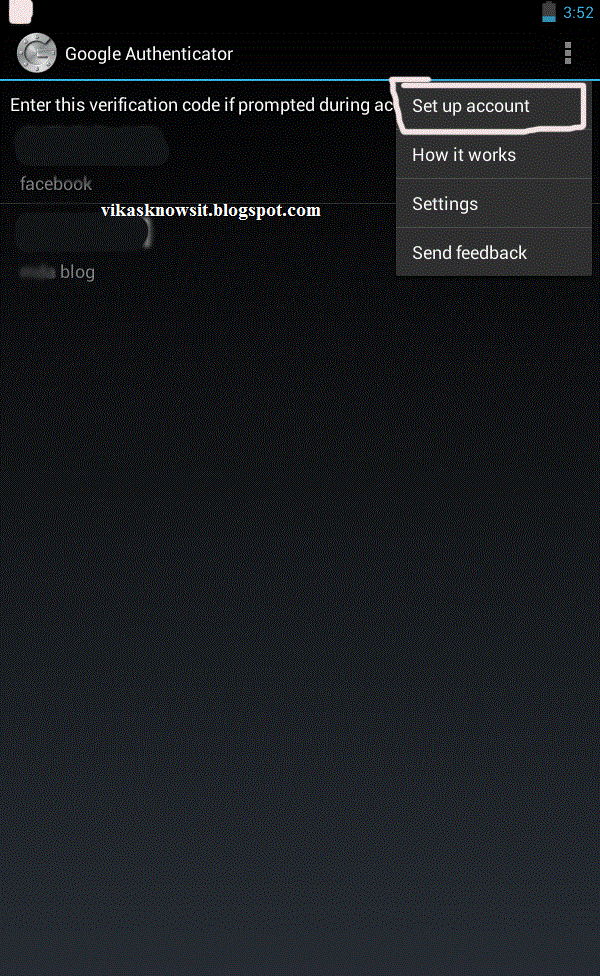


No comments:
Post a Comment